Change and Merge Patron Barcodes
You change or merge patron barcodes from within the Patron Management settings. Your patrons will not lose any titles currently checked out when changing and/or merging these barcodes.
1. Click Settings from the Home page.
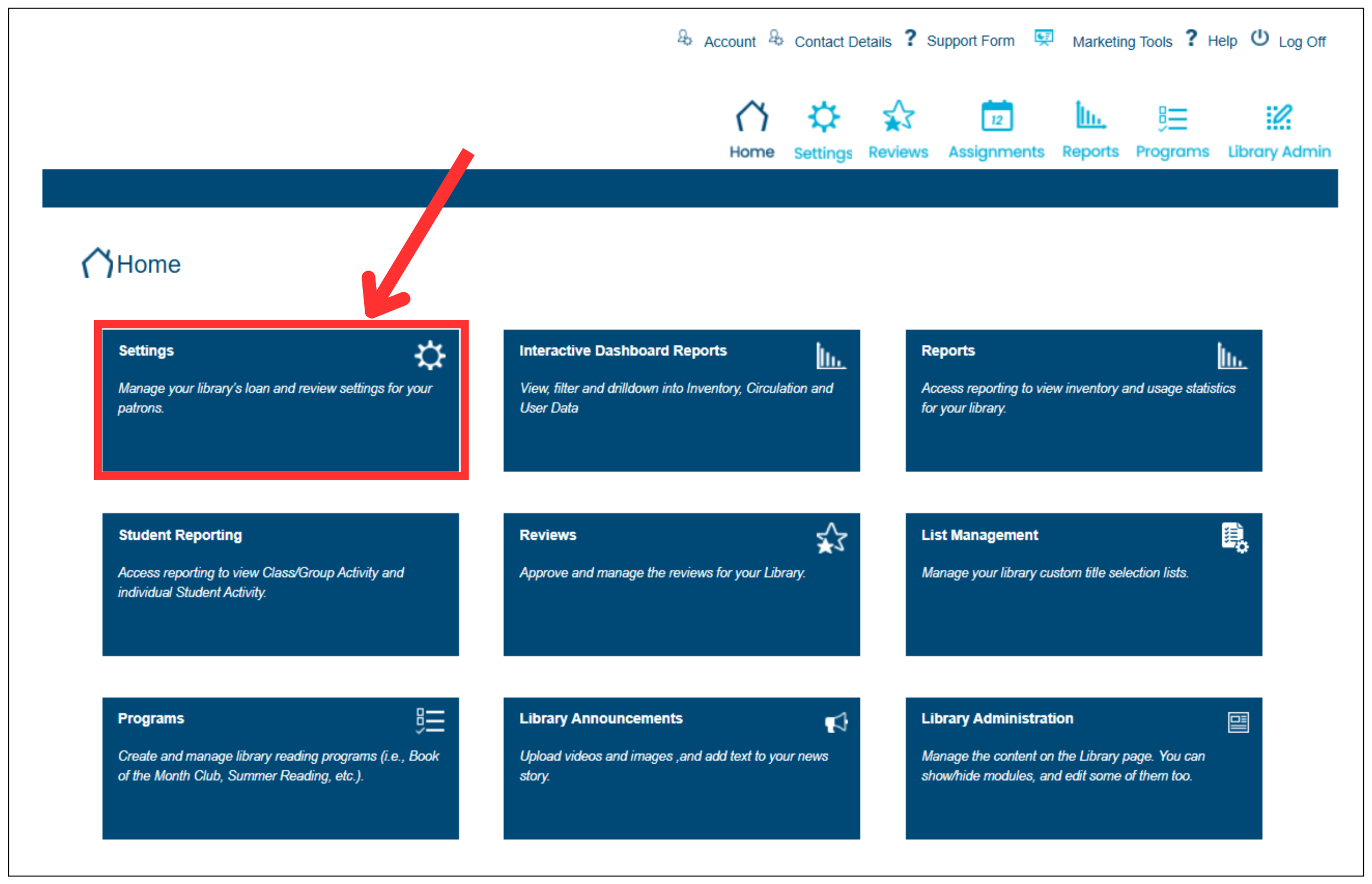
2. Select Patron Management.
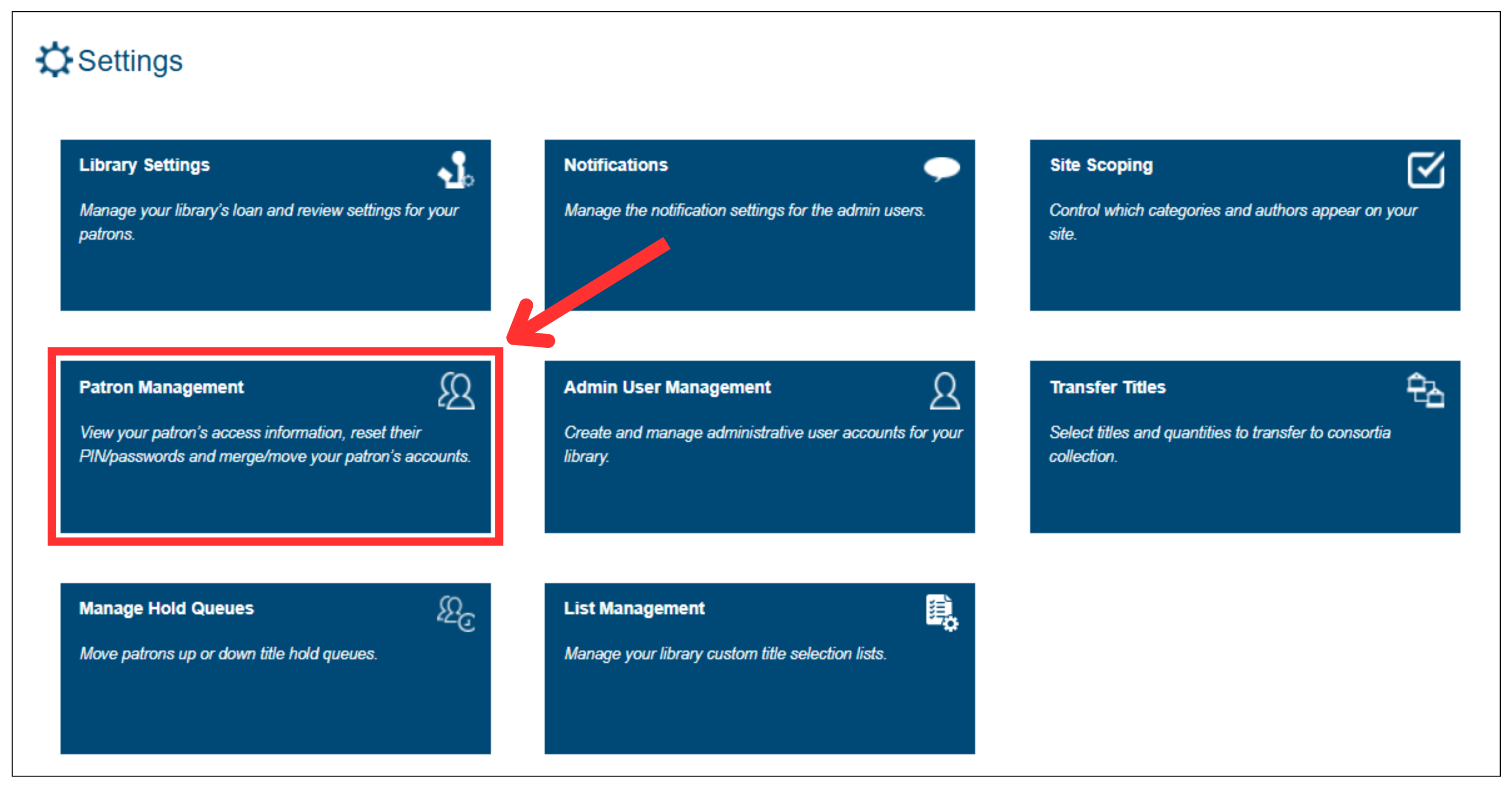
Change Barcodes
When changing a patron’s barcode, the patron will not lose any titles currently checked out or any titles currently on hold. Titles will be automatically transferred from the old barcode to the new barcode.
1. Click the Change Barcode icon next to the patron whose barcode you wish to change.
next to the patron whose barcode you wish to change.
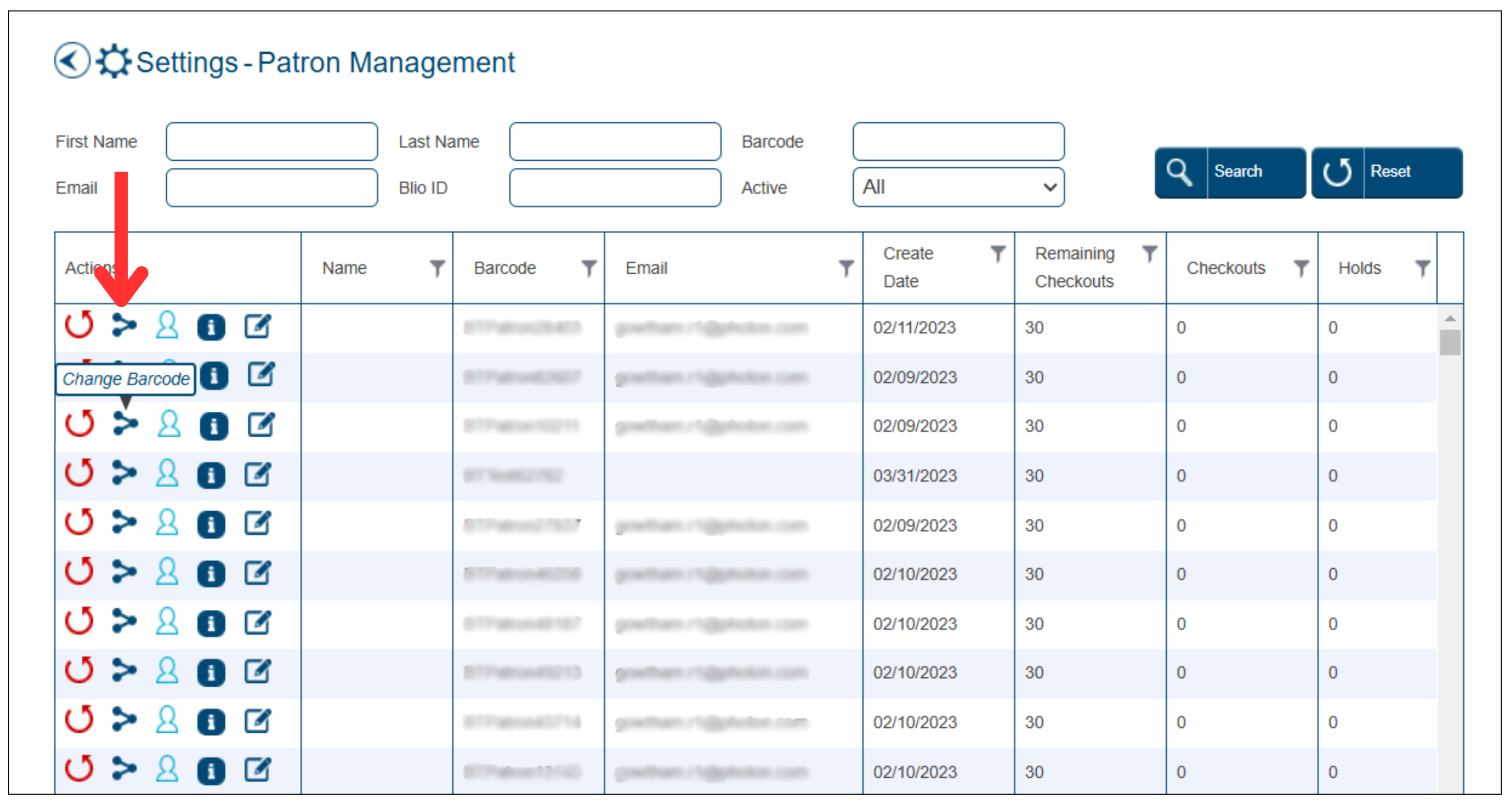
2. Enter a new barcode in the New Barcode field, and then click Search.

3. The system will look to see if the barcode currently exists. If it does exist, you'll need to enter a new barcode. If no barcode exists, you'll receive a message stating that the barcode can be used. Click the Change button.
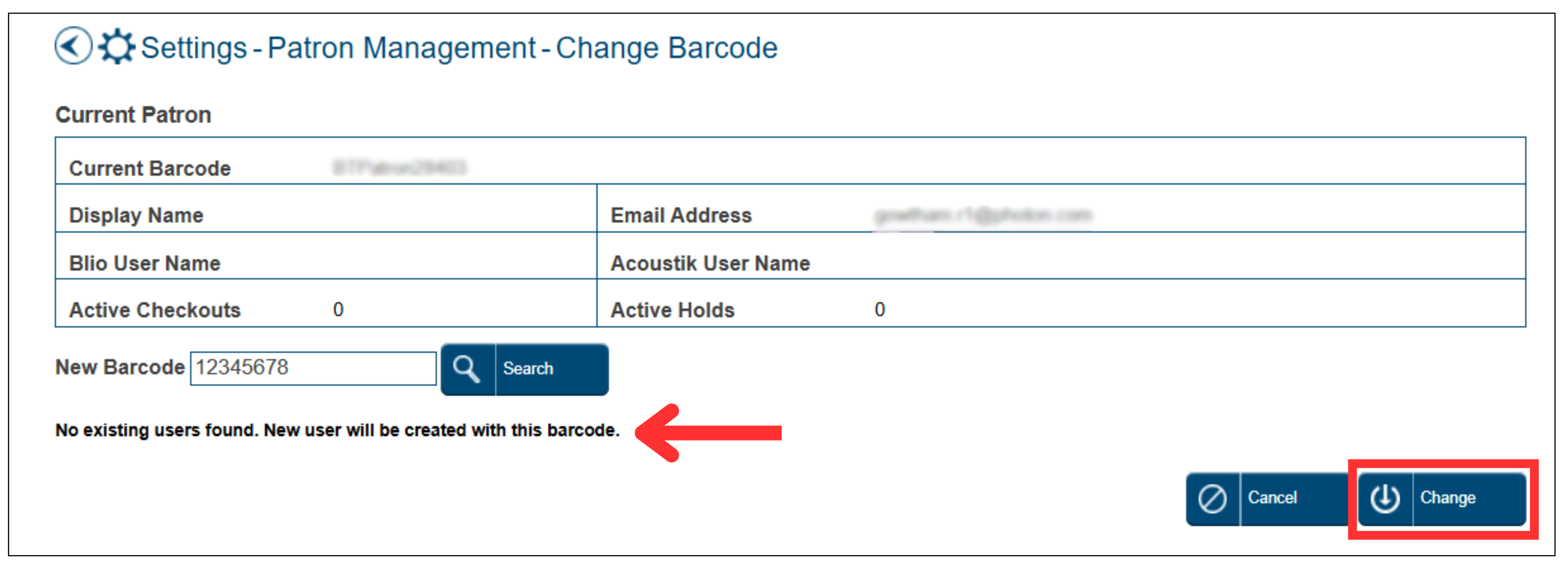
3. Click Finish to complete the barcode change. The Patron Management page will display, updated with the new barcode.
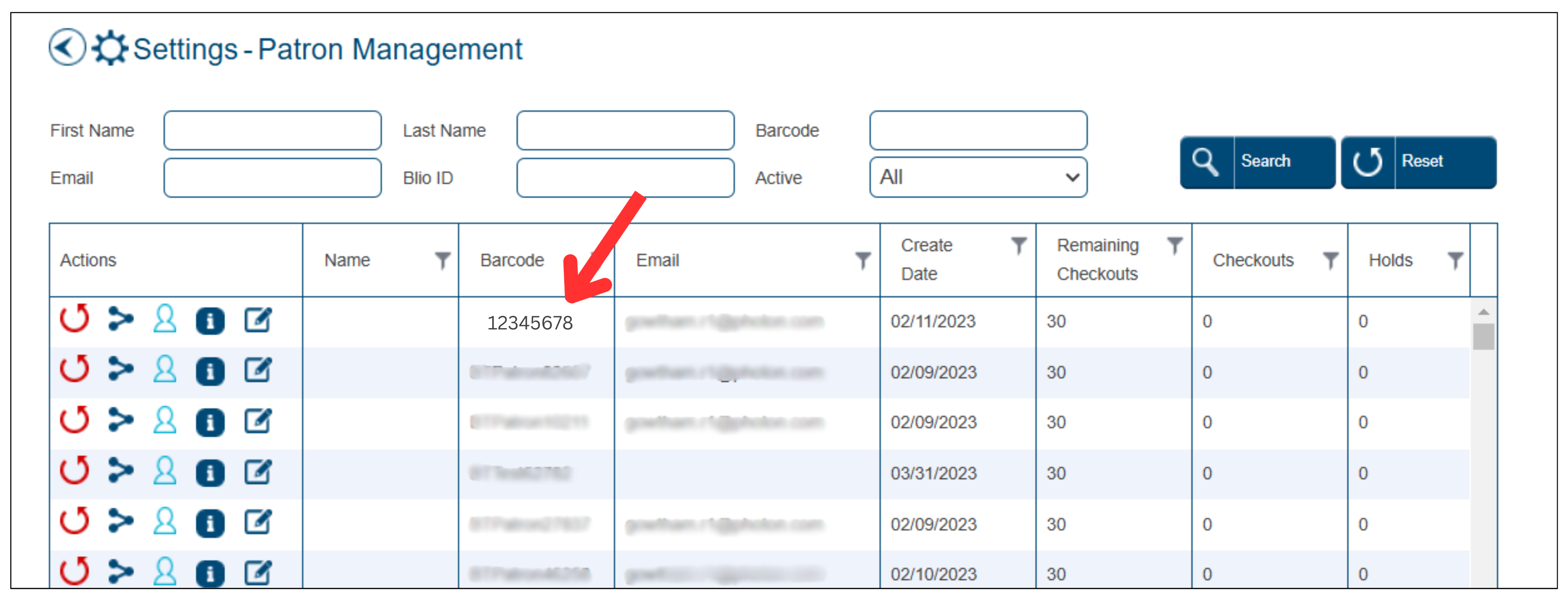
Merge Barcodes
When merging barcodes, patrons do not lose any currently checked out titles or current holds. For example, if both accounts have the same title checked out, the one with the longer loan period is kept. In the case of active holds, the older hold is kept so the patron can get the title as soon as possible.
1. Select an existing patron and click on the Change Barcode icon next to the associated patron.
next to the associated patron.
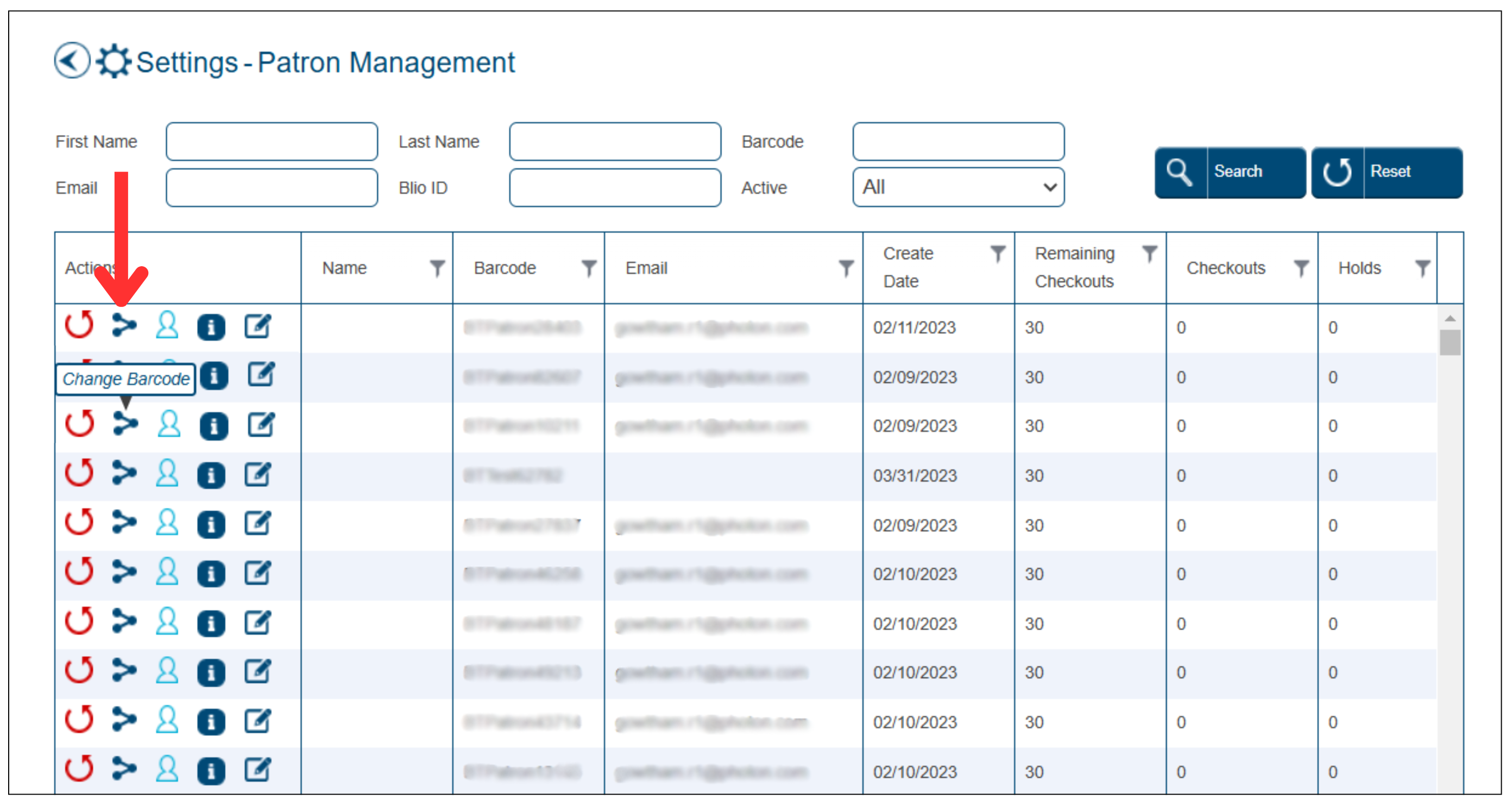
2. Enter the existing barcode that you want to merge with this barcode in the New Barcode field, and then click Search.
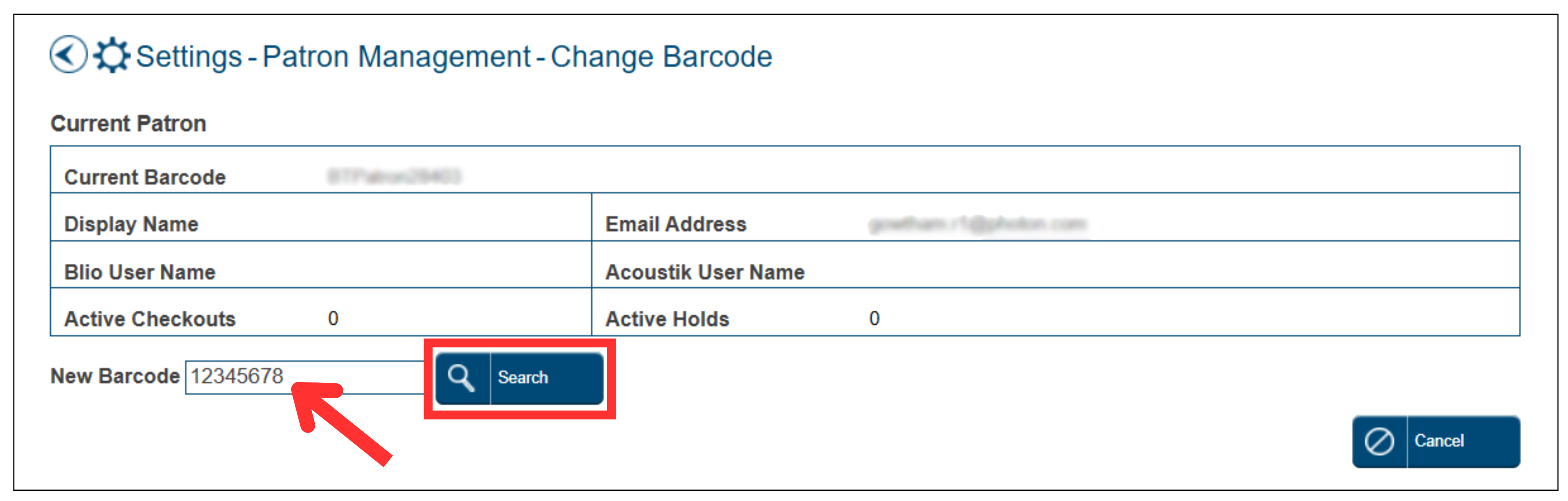
3. The patron profile will display for the existing barcode. Click the Merge button to merge the Current Patron with the Existing Patron.
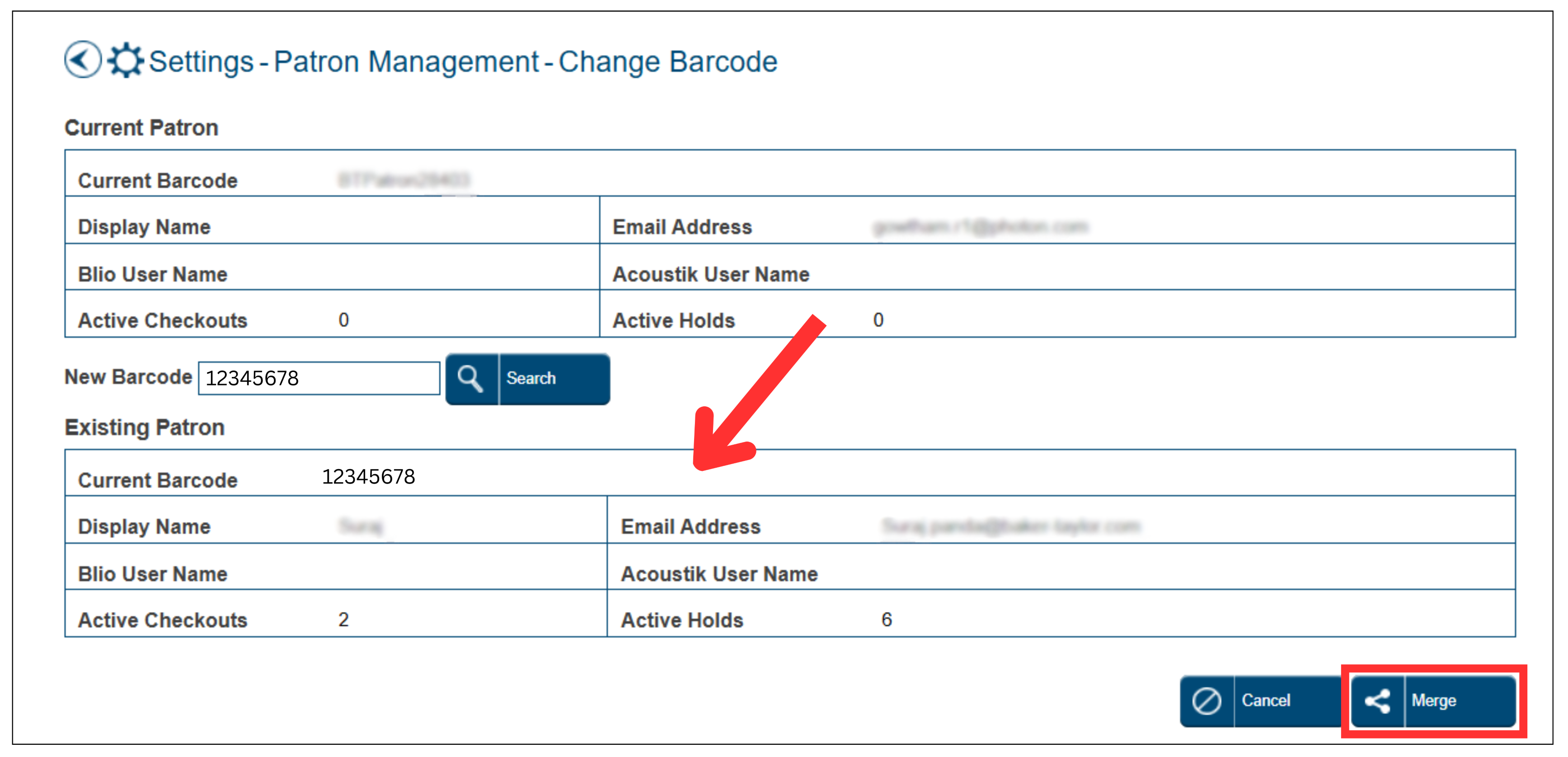
4. The page will refresh with the merged patron account. Click Finish to complete the barcode merge.
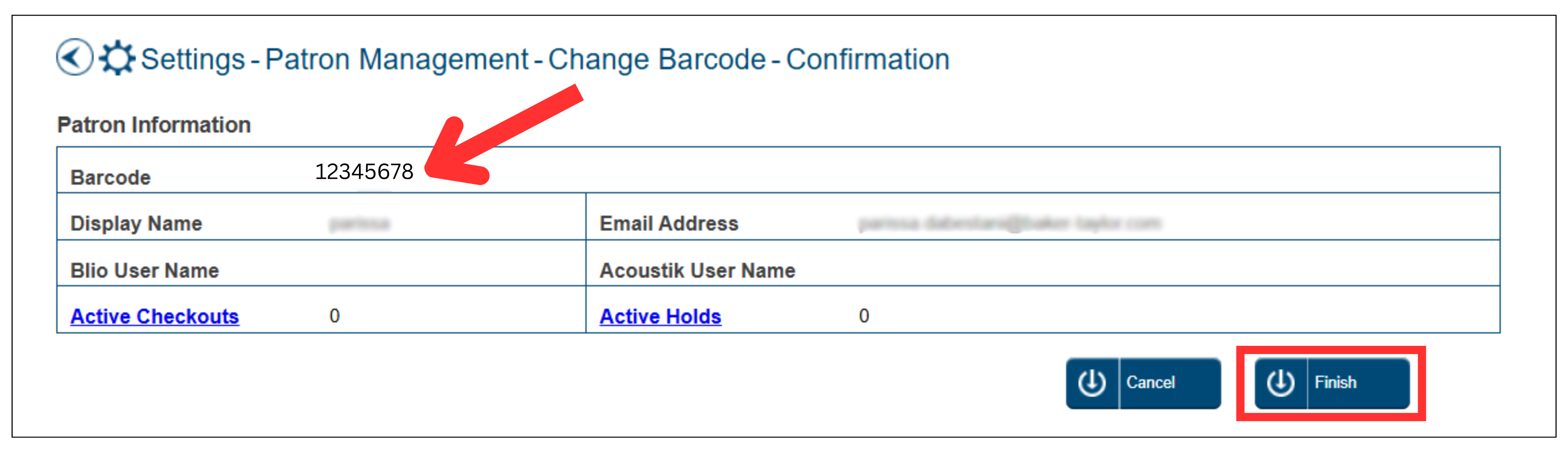
5. The main Patron Management page will display with the newly merged barcode.

1. Click Settings from the Home page.
2. Select Patron Management.
Change Barcodes
When changing a patron’s barcode, the patron will not lose any titles currently checked out or any titles currently on hold. Titles will be automatically transferred from the old barcode to the new barcode.
1. Click the Change Barcode icon
2. Enter a new barcode in the New Barcode field, and then click Search.
3. The system will look to see if the barcode currently exists. If it does exist, you'll need to enter a new barcode. If no barcode exists, you'll receive a message stating that the barcode can be used. Click the Change button.
3. Click Finish to complete the barcode change. The Patron Management page will display, updated with the new barcode.
Merge Barcodes
When merging barcodes, patrons do not lose any currently checked out titles or current holds. For example, if both accounts have the same title checked out, the one with the longer loan period is kept. In the case of active holds, the older hold is kept so the patron can get the title as soon as possible.
1. Select an existing patron and click on the Change Barcode icon
2. Enter the existing barcode that you want to merge with this barcode in the New Barcode field, and then click Search.
3. The patron profile will display for the existing barcode. Click the Merge button to merge the Current Patron with the Existing Patron.
4. The page will refresh with the merged patron account. Click Finish to complete the barcode merge.
5. The main Patron Management page will display with the newly merged barcode.
