Renew a Title in Boundless
If your library has enabled renewals, you can renew a title to extend the due date for a check out as long as no one else has the title on Hold. If another patron has already placed a hold request on the title, you will not have the option to renew and can only place the title on hold. The Renew button will only appear once a renewal threshold (set by your library) has been met. If you renew a title, the renewal period will begin from the original expiration date.
Website
1. To view all items you currently have checked out, click on the Navigation Menu in the upper left-hand corner of your screen.
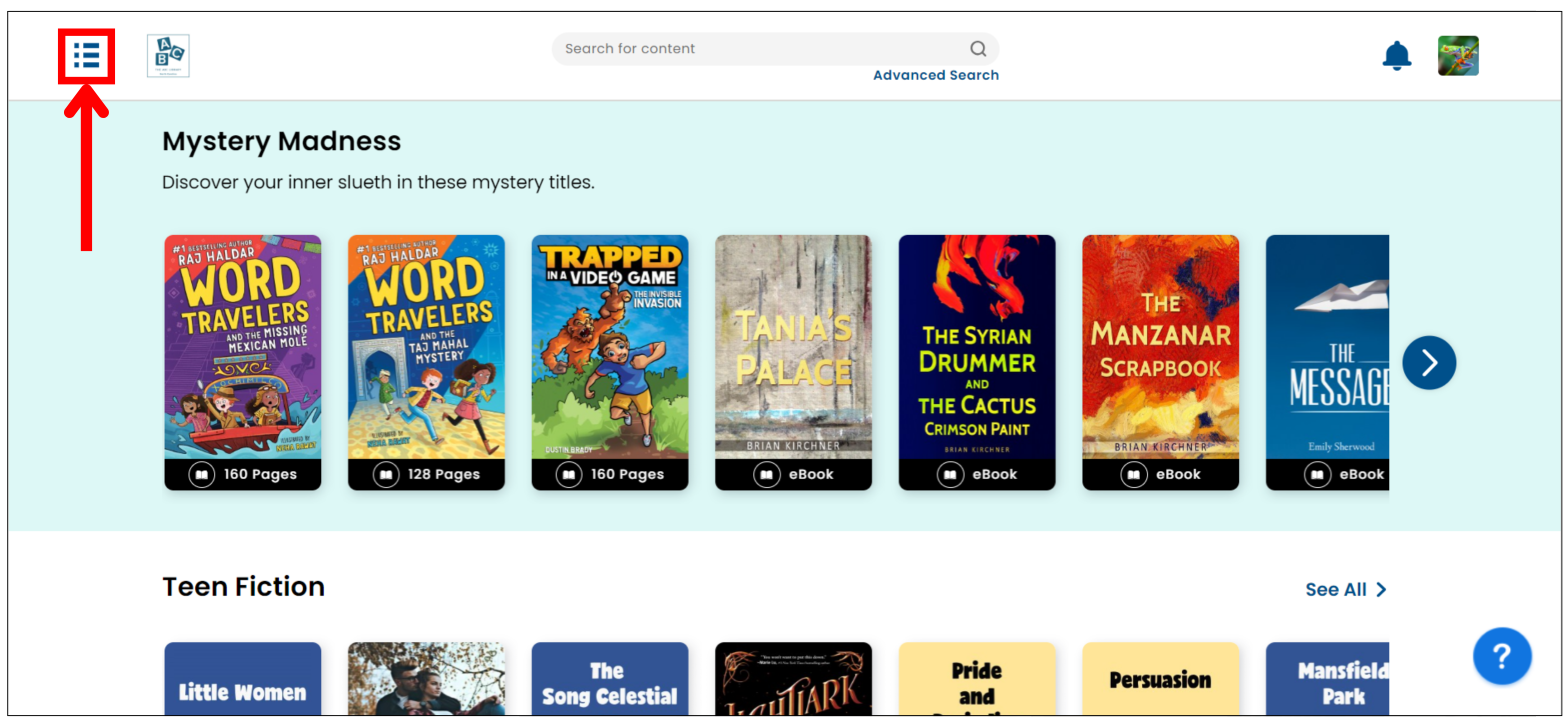
2. Click Checkouts or navigate to your checkouts from the Checkouts button on your My Shelf page.
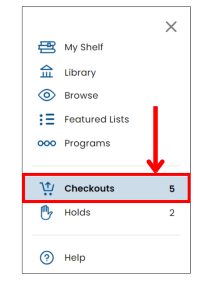
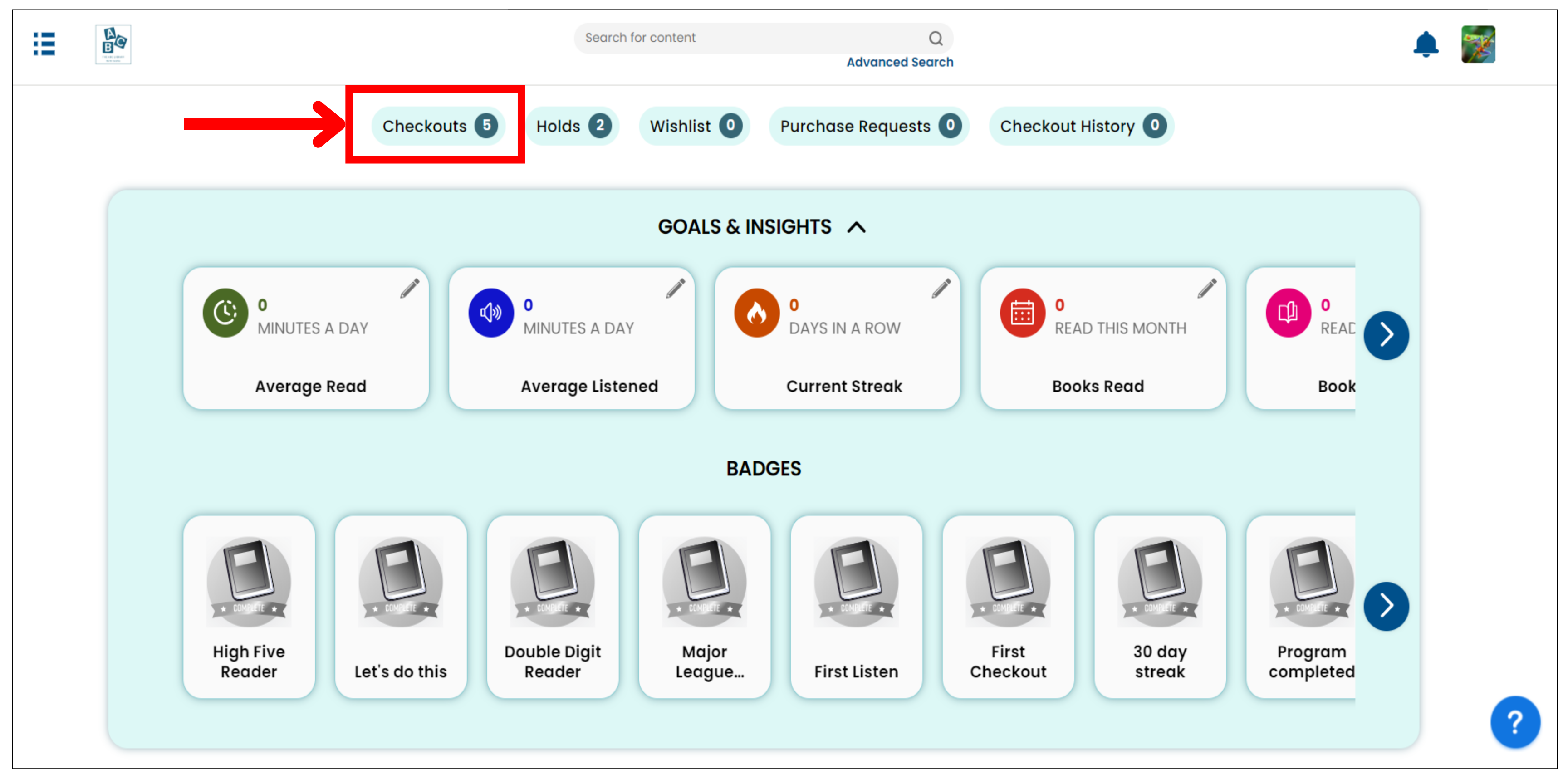
3. Click the kebab (1) button on the title you wish to renew, and then select Renew (2). Once the title expires, it will automatically renew and update your expiration date.
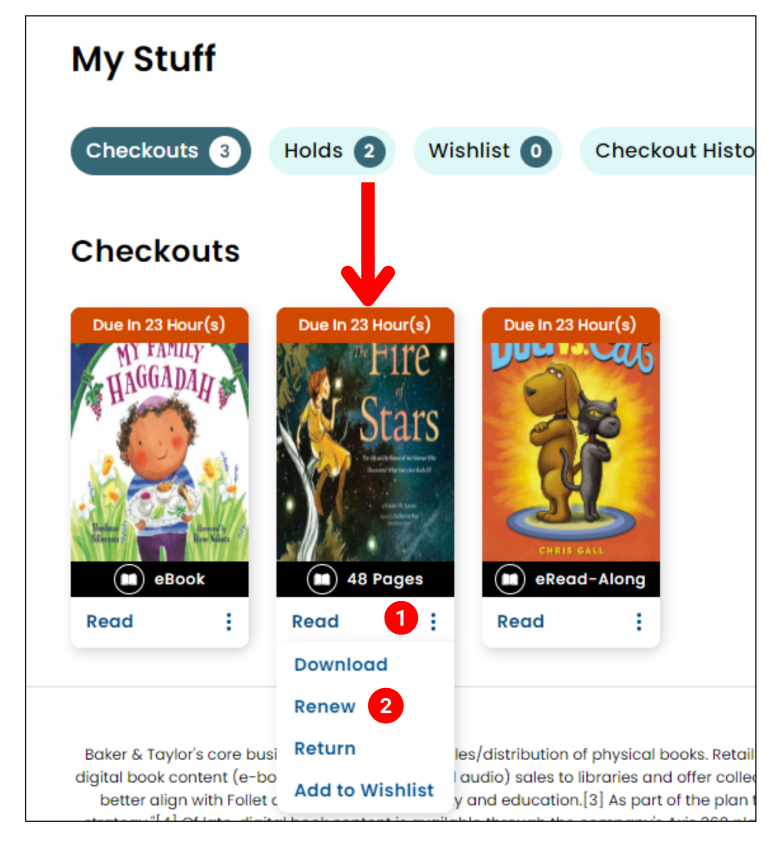
4. You can also renew items from the Title Details screen by clicking the dropdown arrow (1) and then selecting Renew (2).
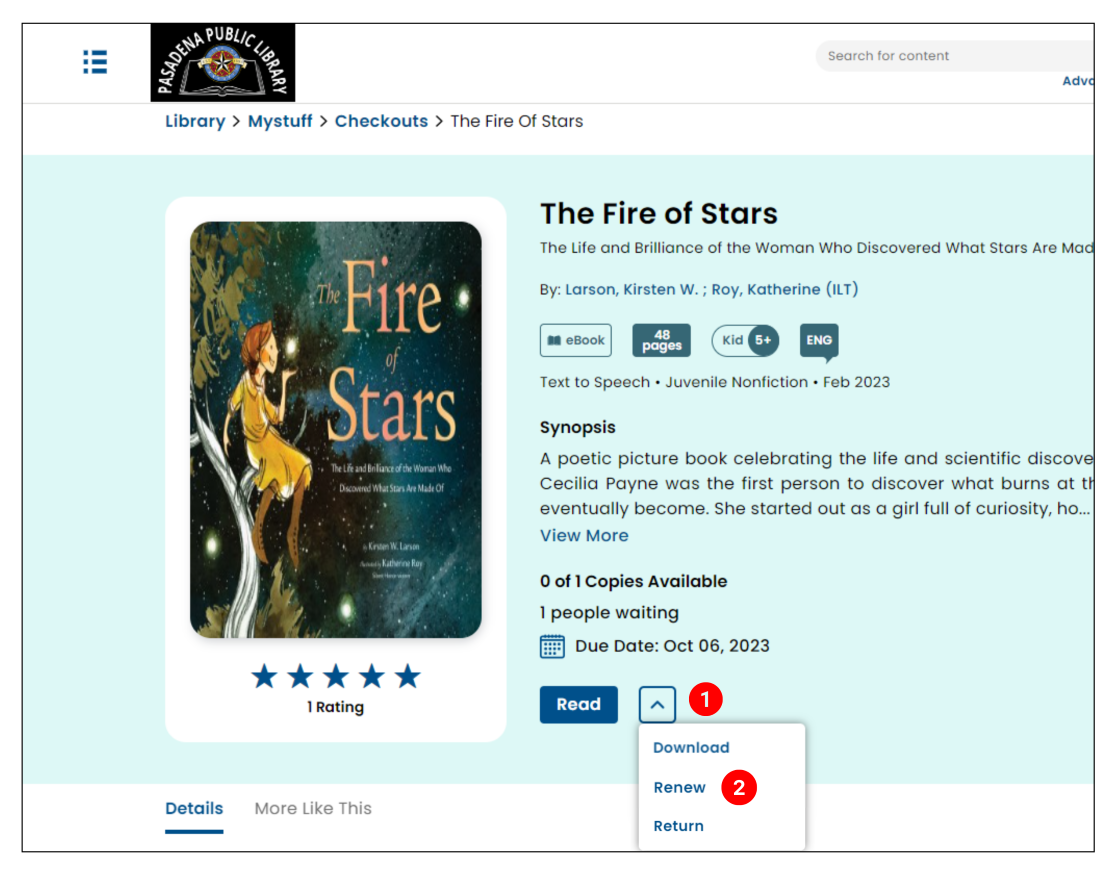
5. You will receive a confirmation message asking if you are sure you want to renew, select OK.
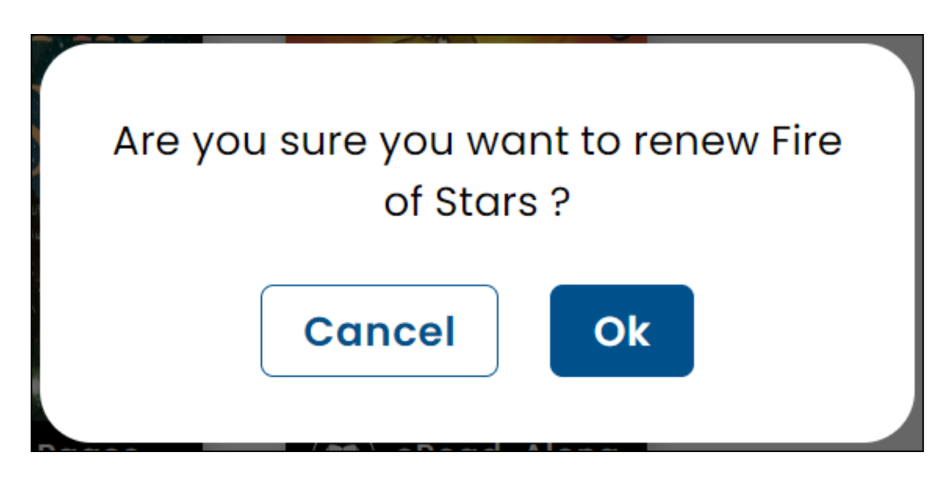
Mobile
1. Tap the My Shelf (1) button on the footer menu at the bottom of the screen, then select the Checkouts (2) button at the top of the screen.
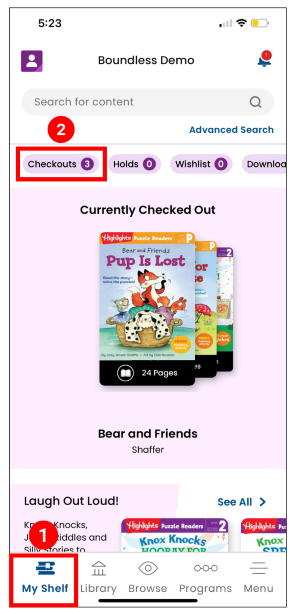
2. Click the kebab button under the title you wish to renew, then select Renew. Once the title expires, it will automatically renew and update your expiration date.
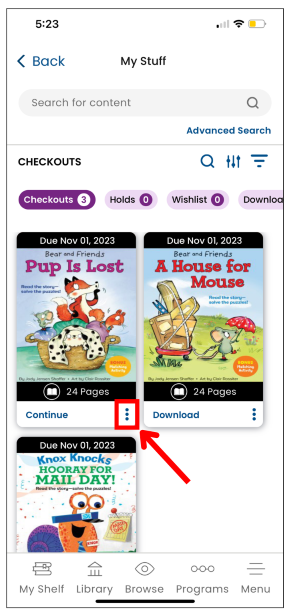
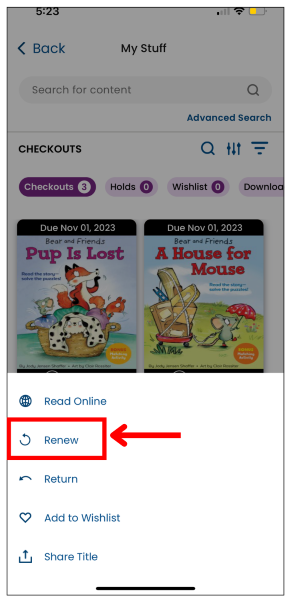
3. You can also renew items from the Title Details screen by clicking the dropdown arrow and selecting Renew.
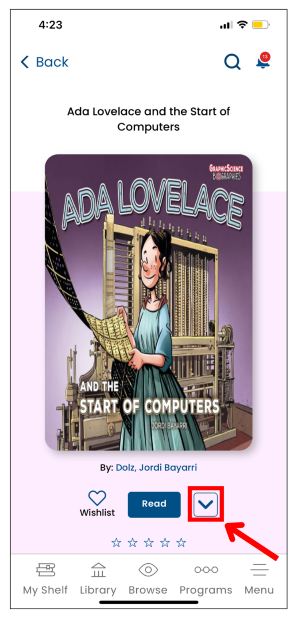
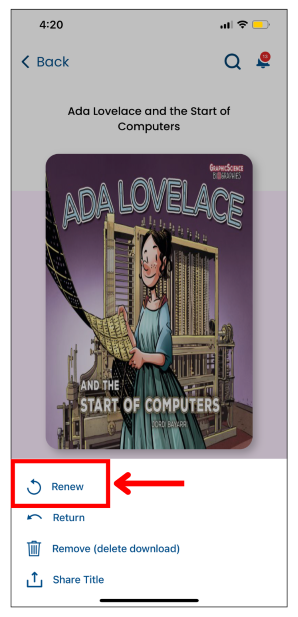
4. You will receive a confirmation message asking if you are sure you want to renew, select OK.
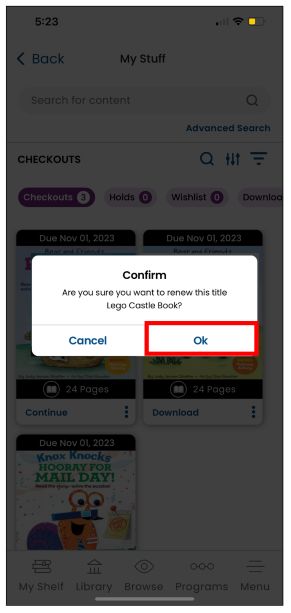
Website
1. To view all items you currently have checked out, click on the Navigation Menu in the upper left-hand corner of your screen.
2. Click Checkouts or navigate to your checkouts from the Checkouts button on your My Shelf page.
3. Click the kebab (1) button on the title you wish to renew, and then select Renew (2). Once the title expires, it will automatically renew and update your expiration date.
4. You can also renew items from the Title Details screen by clicking the dropdown arrow (1) and then selecting Renew (2).
5. You will receive a confirmation message asking if you are sure you want to renew, select OK.
Mobile
1. Tap the My Shelf (1) button on the footer menu at the bottom of the screen, then select the Checkouts (2) button at the top of the screen.
2. Click the kebab button under the title you wish to renew, then select Renew. Once the title expires, it will automatically renew and update your expiration date.
3. You can also renew items from the Title Details screen by clicking the dropdown arrow and selecting Renew.
4. You will receive a confirmation message asking if you are sure you want to renew, select OK.
