Pop Up Library Troubleshooting
Location
What is the broadcast range for the Pop Up Library device? How many users can it support?
Each device has a broadcast range of approximately 1600 square feet. Approximately 24 mobile devices can connect to the Pop Up Library device at one time. If you can’t log on to the Pop Up Library, all available connections may be in use. Try again later.
How often does title availability sync with the library’s collection?
Approximately every 10 minutes. If a title becomes unavailable during this time, it will still display for the user; however, it will be listed as Unavailable and cannot be checked out.
Is the Pop Up Library connection secure?
As with most public networks, the Pop-Up Library connection is an open connection and therefore not secure; however, all data and content within the device is encrypted and no user data is stored on the device.
How many titles can be checked out at once?
Checkout limits are set by the library.
What if my device gets unplugged? How will I know?
Pop Up Library devices are monitored by the library providing the service. If a device is inactive, the library will receive an emailed service alert. If you suspect that a Pop Up Library device is not working, please alert the staff where you are trying to use the service.
How many people can use a device at one time?
Up to 24 mobile devices can be connected to the Pop Up library simultaneously.
404 Error Messages
If patrons report 404 error messages, you’ll need to reboot the device. Unplug it, wait 30 seconds, and then plug it back in.
Library
Where do I check the status of my devices?
Click on Devices within the left menu. A list of all Pop Up Library devices displays. Click directly on a device name or the view icon to view detailed information for that device.
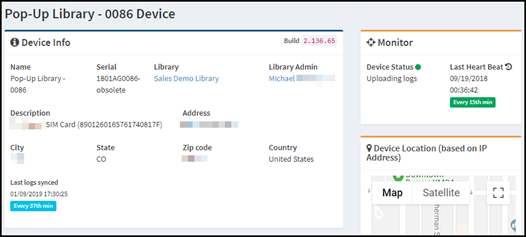
Information regarding the current status of the device can be found within the Monitor section. From here, you can see if the device is online, as well as when the last heart beat was sent to the dashboard.
If the device is listed as being offline, or the last heart beat was received more than 15 minutes ago, instruct the owner of the device to unplug it, wait thirty seconds, and then plug it in again. This should resolve the issue.
If everything on the dashboard looks good, and patrons are still not able to check out titles, this could mean that the SIM card is not getting a good enough signal. The device should be plugged directly into a LAN to enable the best possible connection for patrons.
Patron
Oops! and Sorry! Error Messages
If you get either of these messages on your phone, you might need to refresh your browser, as well as your wireless connection. Make sure you are connected to the Pop Up Library device in your location. Additionally, the Pop Up Library device might be downloading content, so you may need to wait a few minutes before trying again.
Wireless reverts to last-known connection.
Sometimes, after you’ve connected to the Pop Up Library via your wireless connection, your phone will revert you back to its last known wireless network. If that happens, just select the Pop Up Library wireless connection again to return to the Pop Up Library. This can happen because the Pop Up Library device technically does not connect to the internet, so your phone thinks that the connection is not valid.
404 Error Messages
If you get a 404 error message, let the person in charge of the Pop Up Library device know they need to reboot the device.
When I try to check out a book or page through the Pop Up Library, nothing happens.
There may be too many people connected to the device at one time. Try refreshing your browser, or trying again in five minutes.
Please reconnect to the Pop Up Library and Try Again Error Message.
Make sure you are still connected to the Pop Up Library network, and then refresh your browser session.
I’ve checked out a title, but it does not open and I just see a spinning circle. What should I do?
If you’ve clicked Read Now for a title and it does not open after several seconds, close out of the pop-up window, and then click Read Now again. The title should open correctly.
What is the broadcast range for the Pop Up Library device? How many users can it support?
Each device has a broadcast range of approximately 1600 square feet. Approximately 24 mobile devices can connect to the Pop Up Library device at one time. If you can’t log on to the Pop Up Library, all available connections may be in use. Try again later.
How often does title availability sync with the library’s collection?
Approximately every 10 minutes. If a title becomes unavailable during this time, it will still display for the user; however, it will be listed as Unavailable and cannot be checked out.
Is the Pop Up Library connection secure?
As with most public networks, the Pop-Up Library connection is an open connection and therefore not secure; however, all data and content within the device is encrypted and no user data is stored on the device.
How many titles can be checked out at once?
Checkout limits are set by the library.
What if my device gets unplugged? How will I know?
Pop Up Library devices are monitored by the library providing the service. If a device is inactive, the library will receive an emailed service alert. If you suspect that a Pop Up Library device is not working, please alert the staff where you are trying to use the service.
How many people can use a device at one time?
Up to 24 mobile devices can be connected to the Pop Up library simultaneously.
404 Error Messages
If patrons report 404 error messages, you’ll need to reboot the device. Unplug it, wait 30 seconds, and then plug it back in.
Library
Where do I check the status of my devices?
Click on Devices within the left menu. A list of all Pop Up Library devices displays. Click directly on a device name or the view icon to view detailed information for that device.
Information regarding the current status of the device can be found within the Monitor section. From here, you can see if the device is online, as well as when the last heart beat was sent to the dashboard.
If the device is listed as being offline, or the last heart beat was received more than 15 minutes ago, instruct the owner of the device to unplug it, wait thirty seconds, and then plug it in again. This should resolve the issue.
If everything on the dashboard looks good, and patrons are still not able to check out titles, this could mean that the SIM card is not getting a good enough signal. The device should be plugged directly into a LAN to enable the best possible connection for patrons.
Patron
Oops! and Sorry! Error Messages
If you get either of these messages on your phone, you might need to refresh your browser, as well as your wireless connection. Make sure you are connected to the Pop Up Library device in your location. Additionally, the Pop Up Library device might be downloading content, so you may need to wait a few minutes before trying again.
Wireless reverts to last-known connection.
Sometimes, after you’ve connected to the Pop Up Library via your wireless connection, your phone will revert you back to its last known wireless network. If that happens, just select the Pop Up Library wireless connection again to return to the Pop Up Library. This can happen because the Pop Up Library device technically does not connect to the internet, so your phone thinks that the connection is not valid.
404 Error Messages
If you get a 404 error message, let the person in charge of the Pop Up Library device know they need to reboot the device.
When I try to check out a book or page through the Pop Up Library, nothing happens.
There may be too many people connected to the device at one time. Try refreshing your browser, or trying again in five minutes.
Please reconnect to the Pop Up Library and Try Again Error Message.
Make sure you are still connected to the Pop Up Library network, and then refresh your browser session.
I’ve checked out a title, but it does not open and I just see a spinning circle. What should I do?
If you’ve clicked Read Now for a title and it does not open after several seconds, close out of the pop-up window, and then click Read Now again. The title should open correctly.
