How To Sign into PressReader's Mobile App
If you've already created a PressReader account at pressreader.com and want to sign into PressReader's mobile app, please see the directions below.
1. To sign into PressReader through the PressReader Mobile app, you must first download PressReader from your app store. Once you have downloaded PressReader, open the app on your mobile device.
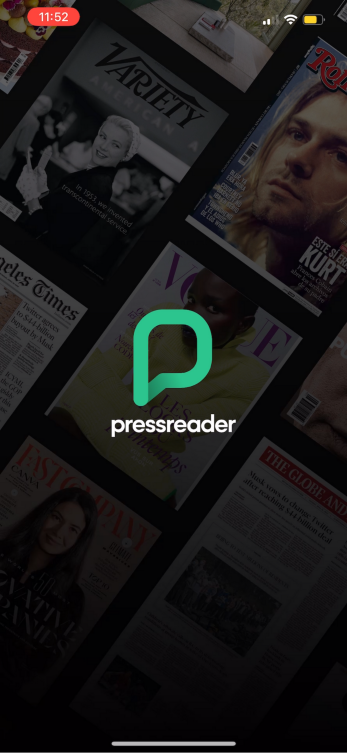
2. Tap the Sign in tab on the bottom menu bar.
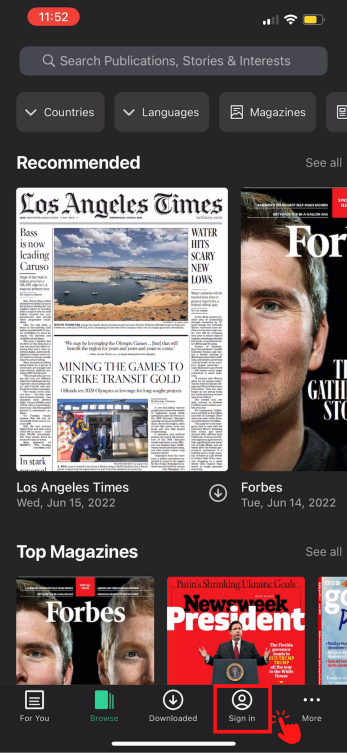
3. Select Email.
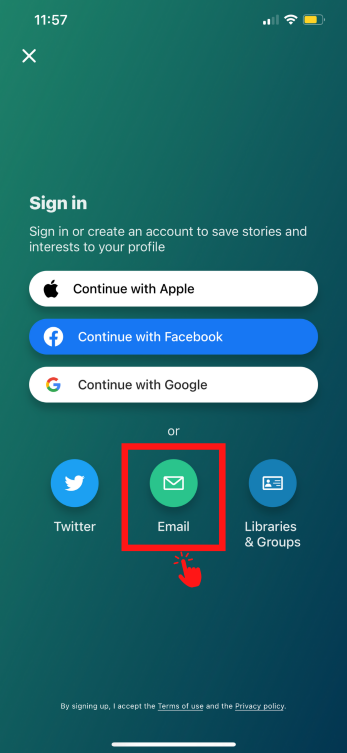
4. Input your Email address and Password that you used to create your PressReader account, then tap on the Sign in button.
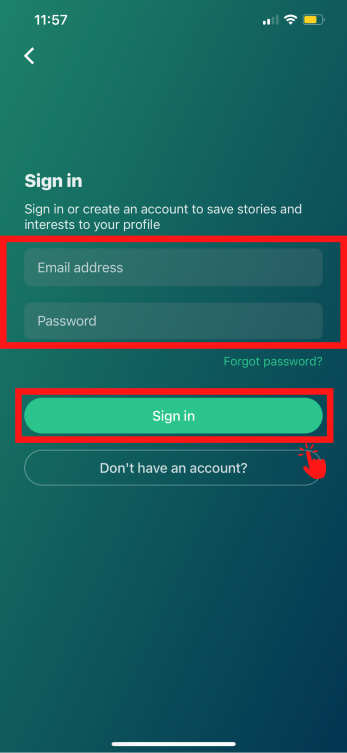
5. Once you are signed in, the app will display the Bookmarks tab in place of where Sign in used to be. If you originally signed up for PressReader using your library access, then the PressReader app should display a mug icon when you are logged in. This mug icon indicates that you are accessing PressReader through a Library or Group hotspot.
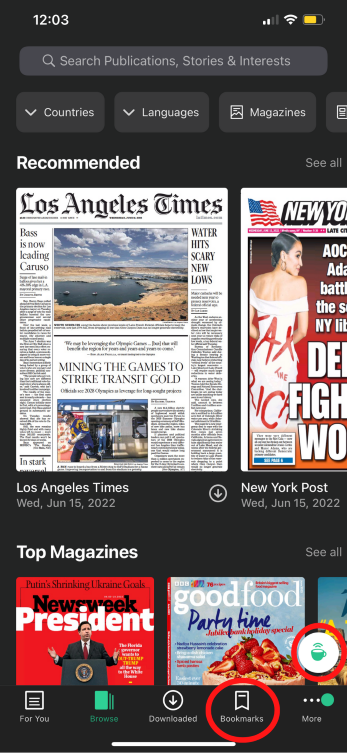
If you need additional help while in PressReader, please refer to PressReader's help content.
1. To sign into PressReader through the PressReader Mobile app, you must first download PressReader from your app store. Once you have downloaded PressReader, open the app on your mobile device.
2. Tap the Sign in tab on the bottom menu bar.
3. Select Email.
4. Input your Email address and Password that you used to create your PressReader account, then tap on the Sign in button.
5. Once you are signed in, the app will display the Bookmarks tab in place of where Sign in used to be. If you originally signed up for PressReader using your library access, then the PressReader app should display a mug icon when you are logged in. This mug icon indicates that you are accessing PressReader through a Library or Group hotspot.
If you need additional help while in PressReader, please refer to PressReader's help content.
