Checking out EPUB and PDF Books with Adobe Digital Editions (ADE)
Your library must have this feature enabled to download EPUB and PDF titles.
If your library has enabled access to EPUB/PDF books using Adobe Digital Editions (ADE), you can connect your device to your computer via USB cord and transfer content to your device. This will work on older e-ink readers such as the original Nook, Kobo, and Sony readers. You do not have to select a format before checking out your book: your book will be checked out in both EPUB/PDF as well as Boundless format.
1. If a title is available in EPUB/PDF, a Download option will display in the dropdown menu upon checkout. Click Download, then save the file to a location on your desktop.
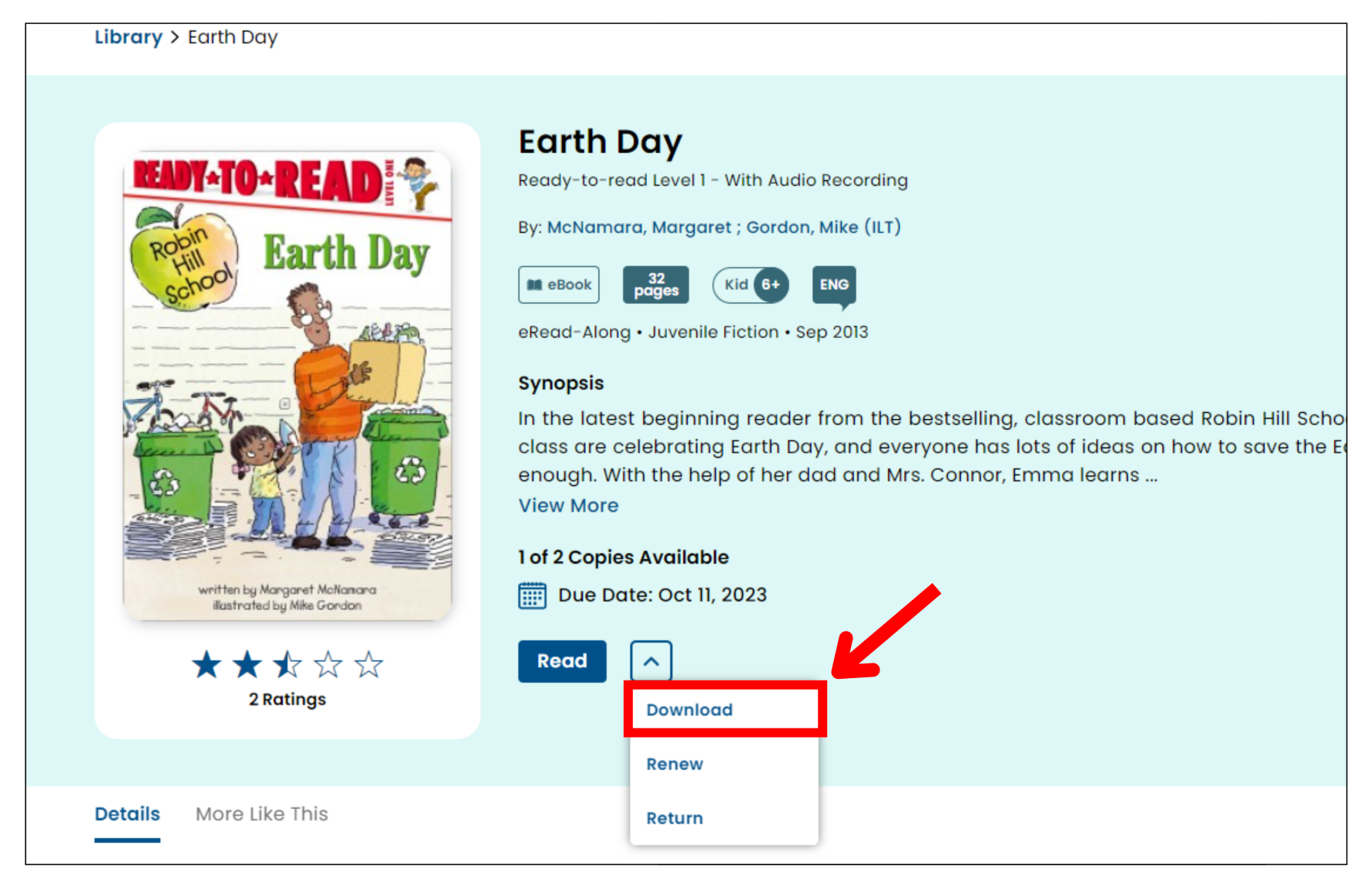
2. Double-click on the saved file to open Adobe Digital Editions.
3. Please consult the help found within ADE or your EPUB reader of choice for instructions on connecting your device and transferring content.
To view a list of all devices that are compatible with Adobe Digital Editions, click this link: http://blogs.adobe.com/aemmobile/supported-devices
For more information on ADE, click this link: http://www.adobe.com/solutions/ebook/digital-editions/faq.html
To learn how to transfer titles from your computer to your eReader, click this link: https://helpx.adobe.com/digital-editions/kb/transfer-ebook-ereader-digital-editions.html
If your library has enabled access to EPUB/PDF books using Adobe Digital Editions (ADE), you can connect your device to your computer via USB cord and transfer content to your device. This will work on older e-ink readers such as the original Nook, Kobo, and Sony readers. You do not have to select a format before checking out your book: your book will be checked out in both EPUB/PDF as well as Boundless format.
1. If a title is available in EPUB/PDF, a Download option will display in the dropdown menu upon checkout. Click Download, then save the file to a location on your desktop.
2. Double-click on the saved file to open Adobe Digital Editions.
3. Please consult the help found within ADE or your EPUB reader of choice for instructions on connecting your device and transferring content.
To view a list of all devices that are compatible with Adobe Digital Editions, click this link: http://blogs.adobe.com/aemmobile/supported-devices
For more information on ADE, click this link: http://www.adobe.com/solutions/ebook/digital-editions/faq.html
To learn how to transfer titles from your computer to your eReader, click this link: https://helpx.adobe.com/digital-editions/kb/transfer-ebook-ereader-digital-editions.html